Pinterest is a huge source of blog traffic for me. I’ve learned over time how important it is to have “pinnable” images for each and every post I publish. The better the image, the more people pin it. As I’ve improved the quality of my images, I have also started going back to older posts to spiff them up. Old blog posts on Pinterest can point people to my site just as much as new posts can.
Sometimes I do that by going back to older recipes and adding text to a photo like this one:
Quick tip on text: if you are using Photoshop, make sure to “save as” a jpeg instead of “save for web & devices”. The text will come out much clearer.
What I have found most helpful though is to make sure the title of my photo is the actual description I want people to pin on Pinterest. See, when someone uses the “Pin It” button on their tool bar to pin an image from my blog, the title of the photo goes into the description box automatically. The pinner has the option to change it, but sometimes they don’t and the description looks something like this:
So although I’m happy that Dawn S. pinned my recipe, it’s unlikely that someone else will repin it based on the description. “Quinoa2” doesn’t really tell you what the recipe is, does it? Luckily, it’s an easy fix. Here’s how you do it:
Go back to your recipe post and edit the photo.
We need to edit the title of the photo so that the description matches the post. Like this:
I replaced “quinoa2” with the title of the recipe (Maple Pecan Coconut Quinoa Breakfast), where it came from (via InspiredRD.com), and a tag of #glutenfree. Now when someone pins this recipe, it will look like this:
Much better now! And much more likely to be re-pinned. Now all I have to do is make sure every photo on that post has the same description. I copy and paste the title onto each photo so that no matter what photo people decide to pin, the description is the same.
One more quick tip, if you have a post that doesn’t have a specific photo that captures the post visually, consider using text like this:
I use Photoshop for this, but you can use any editing software. If you know of any free online photo editors that have this feature, please leave a comment and I will add a link to the bottom of this post.
And there you have it!
Pinnable photos —–> More pins —–> More traffic
Now go edit your photos!

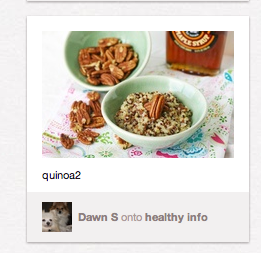
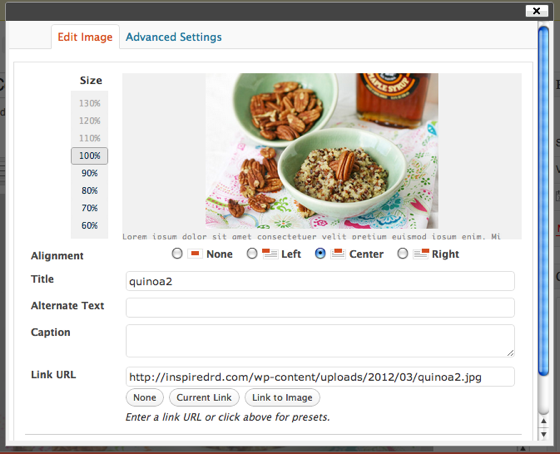
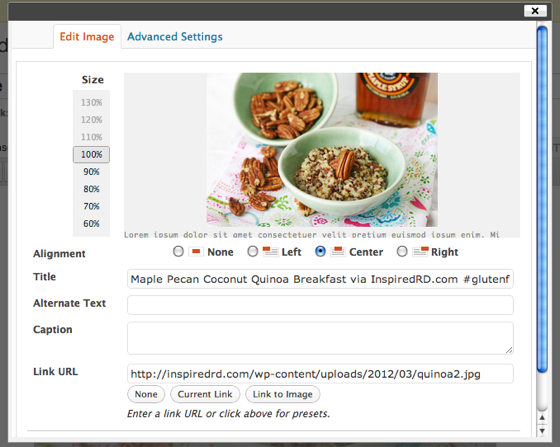
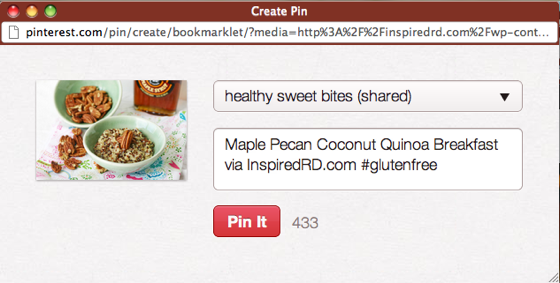
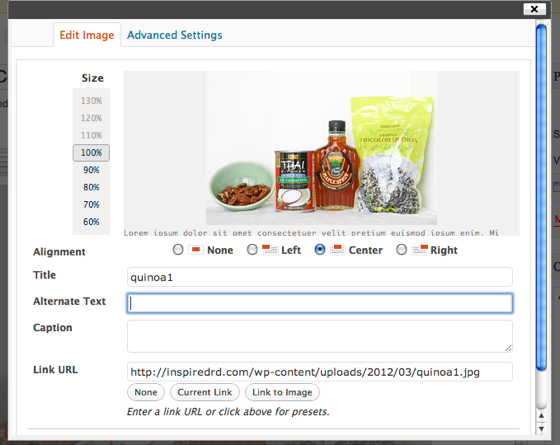
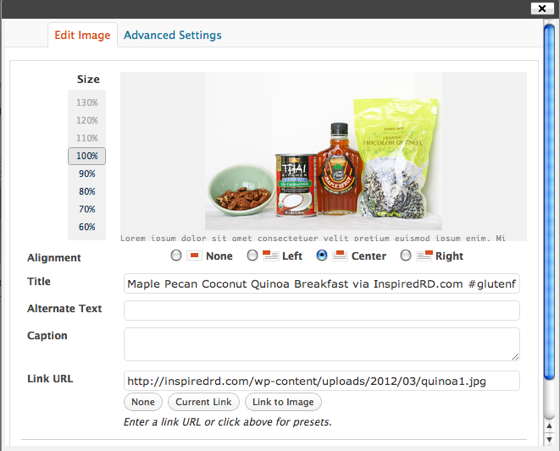
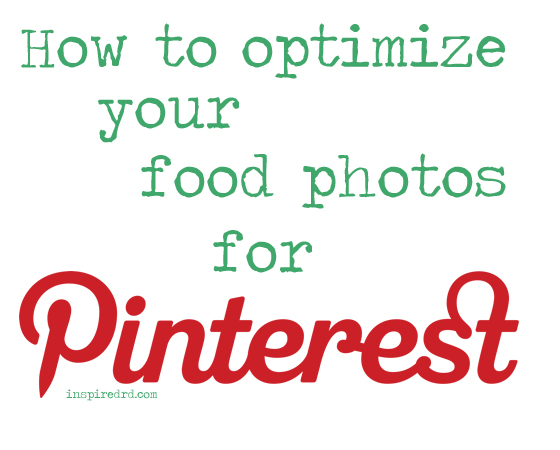
I love picmonkey… http://www.picmonkey.com
It’s free, online & has an amazing amount of customization you can make to an image, including adding text directly to the image. I’ve started using it for any image I upload from my blog to Pinterest. Like this:
http://pinterest.com/pin/63543044713608274/
Love your tips
That’s a really great pic! Thanks for the tip!
THANK YOU for this. Seriously.
Also – not an online editor, but a free program I use a lot is GIMP. and you can do the “text images” thing with that.
I downloaded GIMP once, but never learned how to use it. A lot like Photoshop, right?
Thank you for this! Pinterest is one of my top traffic sources on all of my blogs but I had never thought to do this. I use photobucket to host my photos and never ever bother to put a title on them. Since I use a pin it plugin, I never thought that it could be affecting pins from people that didn’t use the pin it button in my post. I guess I know what I am doing this afternoon 🙂
Glad I could help! I used to use Photobucket for more things, but I hate when it goes down and all my photos disappear for a while.
I just discovered your page (today, 5 minutes ago) and I love this post! I haven’t looked through the rest of your pages, but I’m looking forward to it.
As for other online photo editors, I used Picnik in college to add captions and play with images. It provides some of the basic Photoshop tools / features (like Instagram), except you don’t really have to know what you’re doing. Apparently, it no longer exists, but moved the tools to “Creative Kit in Google +.” I can’t vouch for the new program, but it might be worth exploring. http://ow.ly/dByJK
Hey Jamie! Glad to see you here 🙂 I’ve been wondering about the new Google + picnik thing. Might have to test it out.
Wow, you all are a wealth of information (and pretty pictures)! Thank you!
Marie
Thanks Marie!
Great tips! These will work for any photo – off to go optimize my photos now… Thanks!
Have fun!
Do you know a good way to add photo description in Blogger? I’m new to the whole blog thing, but have been “inspired” to do one because of you and others that I enjoy reading. Thank you!!!
Cindy, I would think it would work the same way with Blogger, just post it in the title. Let me know if it works!
This post was so helpful! I’ve ended up with so many titles I was unhappy with, and I’m so glad I can change them all in the blog, and not have to go back to how they are saved in my computer! Thanks for sharing!
Glad I could help!
This is a great post & funny you should talk about spiffing up photos from old posts. I did this the other day for my apple & brown rice cereal & voila-Lots of new pins! Thanks for sharing!
I have so many old food photos that are begging for replacements…but lots of them contain gluten so they are out of luck!
You’re a genius. What a great tutorial!
Thanks Lady! 🙂
What a brilliant post- thank you so much. I saw another tip in David Sparks book recently (mac at work) and am learning how to resize lots of photos at once using applescript on MAC for the blog so have been planning on getting more organised with my food pics – this adds another dimension. You’re a star!
Hey thanks Susan! Batch editing photos is a huge timesaver. I just learned how to use Adobe Bridge to quickly comb through and mark my favorite photos for editing. Saves me so much time!
Thank you! This is extremely helpful and something I need to work on as I slowly improve my photography skills.
Glad I could help Ann!
Amazing tip! Thanks for sharing 🙂 xo
Thanks Kiran!
Great advice! I love PicMonkey for a free online editor. I really like Blogger, but unfortunately there’s no way to easily change photo titles without uploading new photos 🙁
Oh bummer! I haven’t been on blogger for a while so I wasn’t sure.
[…] tip! How to optimize your photos for pinterest via The Inspired […]
Thanks for the tips! My husband was just trying to get me to us Pinterest more. Especially since it’s the #3 social media site now. I love the tips you gave! I’ll have to go through my old photos and do this! You take such lovely pictures do you have a post on how to take better pictures? I could use tips on that. Food styling 101. 🙂
Oh my goodness, I am not a good food styler at all! But thanks 🙂 I’ve just practiced a lot and tried to learn as I go.
[…] for the California Raisins and flew out to Fresno to see them in person. I also taught you how to optimize your photos for Pinterest and ferment vegetables at […]
This post was so helpful and thanks for sharing. Pinterest makes a lot of sence for specific audiences, which makes it a very exciting new frontier for audience engagement.